Last Updated May 25, 2023.
Pokémon Go mania has swept the country…and many avid players are paying the price with higher than expected cell phone bills due to the increased mobile data usage.
The cell phone bill can take a big chunk out of your monthly budget. Exceeding your plan’s data limit can put additional strain on that budget. Many people may not even realize all the different ways you can drain cellular data. Updates, apps, games, maps, pictures, emails, and music, are just a few of the things that can burn up data and leave you with excessive overage charges on top of an already expensive plan. Here are some easy tips for managing and reducing mobile data usage so that you can stay within your plan’s limits and avoid those extra costs.
Disable automatic app downloads
Downloading automatic updates of your apps can use up a lot of cellular data. If you have an iPhone, you can go to the Apps and iTunes Stores section and turn off Use Cellular Data. This will prevent automatic updates. To download and update your apps, you’ll need to be connected to Wi-Fi.
Download emails and events manually
iPhones automatically receives and downloads contacts, new emails, and calendar events. This uses up cellular data. As an alternative, you can change your settings to Fetch New Data. With this setting, emails will be downloaded only when you open the Mail app.
Disable background app refresh
iPhones will automatically update and download content from apps. To prevent this, you can turn off Background App Refresh. Go to Settings, then General and then Background App Refresh. By turning off Background App Refresh, apps will only use data when you open them. This will not only save cellular data, but it can also help save battery life.
Use apps with Wi-Fi only
If you are like most people, you have a variety of apps in your phone – and many of those apps are eating up a ton of data every time you use them when you are not connected to Wi-Fi. This includes social media sites like Facebook and Twitter, as well as streaming music and video. You can change the settings of your apps to restrict them from using cellular data.
To manage this, go to Settings and then Cellular. This will bring you to a list of apps you are using, along with a toggle that gives you the option to disable cellular data access for the app. Disable cellular data access and you will now only be able to use the apps when you have a Wi-Fi connection.
If you wish to use the app in an area that does not have Wi-Fi, you will need to go into Settings and turn cellular data access back on for that particular app.
Use a browser with built-in data compression
Save data while web browsing by using a browser with a built-in data compression proxy. Google Chrome and Opera are two of these types of browsers. Use one of these browsers and activate its data saver feature. When viewing a web page, instead of being connected to the website’s web server, you’ll connect to the browser’s server. The servers will download and compress the page and send it to you. Compressed web pages take up less space so you’ll use less data, and in most cases, your viewing experience will be the same.
These tips can help you reduce your mobile data usage so you’ll have plenty of data left in your plan to play your favorite games like Pokémon Go.
The information provided in this blog post is for informational purposes only.
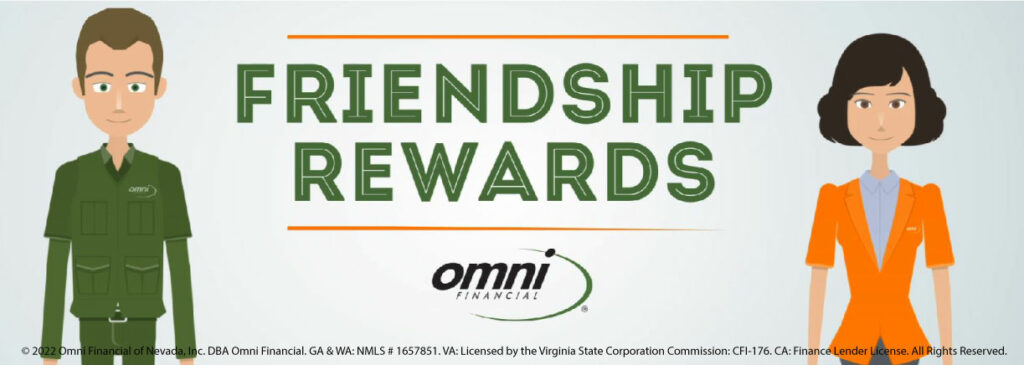
Friendship Rewards Program
Refer a friend and get a $25 Omni Gift Card



